Microsoft Windows 7 is already a much more responsive operating system than its predecessors, but there are tweaks and changes you can make to speed up Windows 7 even more. By reading this list and implementing some of the suggestions, you can increase performance in a very short period of time. If you have any further suggestions on how to improve the speed of a Windows 7 PC, please let us know in the comments section so that we can keep updating this list.
1. Boost your RAM
Windows 7 is very efficient at using your memory and adding another stick of RAM can give a big performance boost at very little cost. 4GB is plenty for most 64-bit users, and 3GB is a sensible limit for 32-bit users (mainly due to the memory limitations which you can read about here).
If you do more intensive work such as CAD or video editing then added even more than 4GB RAM may be a sensible idea. However it should be noted that simply adding lots of extra memory will not continue to improve overall performance, the bottleneck depends on other components (such as your CPU and hard drive).
2. Switch to SSD
Using a Solid State Drive is going to provide a performance boost in almost all Windows 7 applications, especially when it comes to boot times. SSD’s have no moving parts and therefore are silent and more energy efficient, with the benefit of much faster access times.
The current generation of mechanical hard drives will be obsolete in the coming years, but for the time being SSDs are quite expensive. If you have the money and a high end system to improve upon, this would be an excellent choice.
3. Install the Correct Version of Windows 7
If you have a high end PC with over 3GB of ram then you should be using the 64-bit version of Windows in most cases. Limitations of 32-bit hardware/software will prevent the use of all the memory a little past the 3GB mark, so you could be wasting the potential of your RAM.
There are many other reasons to choose between 32-bit and 64-bit Windows 7, which are covered in more detail in this article. If you have 64-bit hardware then you may as well make the most of it.
4. Keep your System Drivers Updated
Updating your main system drivers (graphics card, chipset, audio, etc...) will make sure you get the most from any performance enhancements and bug fixes. Graphics card drivers can sometimes provide large boosts to game performance. As Windows 7 is relatively new, driver improvements will be frequent.
Windows Update will provide periodic driver updates for many hardware items, but it is worth bookmarking your graphics driver download page as this will be updated much more frequently and provides the largest potential for a boost in performance.
5. Use Windows ReadyBoost
ReadyBoost is a way of using fast memory drives/cards to provide a high-speed system cache, boosting the performance of your applications without adding any additional physical RAM. ReadyBoost compatible devices have much faster read and write access times than hard disks, and are therefore able to provide speedy buffers for random I/O operations.
This is no substitute for adding more memory to your system, but the ReadyBoost cache can sometimes make a significant difference to application performance. If you have a spare memory stick with suitable performance then this is an easy way to boost system speed. You can read the walkthrough here.
6. Disable Unwanted Startup Applications
Many applications bundle small utilities and unneeded software to your Windows 7 startup list. Often these are just useless tray icons which aren’t necessary and simply slow down your system. Use this guide to prevent these from loading at startup as you may notice a big improvement in boot speed and general usage. Run “msconfig” and view the startup tab to view and change your startup list.
Ideally you should disable any startup entries by uninstalling or configuring the software correctly, as you may find some entries re-appear next time you manually load that application.
7. Disable Unwanted Services
Very similar to the startup items tip, there are some Windows services that are added by 3rd party application that you may not use, as well as some default Windows services that may not be required. Disabling services requires some deeper knowledge, so only change these entries if you are confident in doing so.
Run “services.msc” to view and change the list of services that start on boot, setting ones that aren’t used to “manual start” can improve boot time. There is a full guide on how to do this here.
Black Viper has an excellent list of services which you may not need: http://www.blackviper.com/Windows_7/servicecfg.htm
8. Defrag your System
Windows 7 includes a perfectly functional file defragmentation tool which you can run on an automatic or manual basis to improve access performance. This works by physically re-organising the contents of the disk in to a more logical manor. For example, the data blocks making up a single file will be arranged in the most optimal way (close together). This generally only applies to mechanical drives, so defragging an SSD is not recommended (not least because it could reduce the lifespan of these type of drives).
By default an automatic defrag runs once a week, early in the morning. You should either make sure this is a time when your PC is on but not used heavily, or run it manually every couple of weeks. You can read this guide to see how to run Defrag.
9. Use Automatic Logon
If you are the only person with access to your PC and feel you don’t need to secure it with a password then you can use automatic logon to save a few seconds. This will boot right to your desktop without any need to enter a password and wait for loading. Please be aware that anyone could use your computer by doing this, so consider the security aspect first.
There is a full walkthrough on how to enable this on your system here.
10. Clean up Old Files
Windows 7 has a system cleanup tool which you can use to recover free space on your hard drive. This is an easy way to remove temporary files, old installation data and log files which accumulate over time. You can read the guide on how to run this here.
There are also some free 3rd party utilities that can clean other types of data. One recommended choice would be CCleaner as this is highly unlikely to do any harm to your system, but provides a quick and easy way to clean temp files from a wide range of 3rd party programs.
11. Uninstall Unnecessary Software
If you had Windows 7 pre-installed on a new PC there is a good chance that you had several useless applications bundled with the operating system. If you aren’t going to use them, then you may as well remove them. Common examples are ISP trials , toolbar applications (Yahoo, Google), time limited shareware software (often DVD burner or Photo applications such as Sonic, Roxio and Corel).
Users can take a look at the system tray to see if there is any software running in the background that you rarely or never use. Uninstalling this clutter has the potential to speed up your system if it has processes that run in the background.
You can load up the “add/remove programs” tool and browse the list to see which applications are never used. If you are unlikely to use them again in the future, uninstall it and save some disk space. If you are unsure how to do this, please follow our uninstallation guide.
12. Change Windows 7 visual effects
Windows 7 includes additional eye-candy in the form of shadows, window transparency and other extras. Adding these graphical features does require a small amount of extra power, which most modern computers can handle easily. However, older PCs may wish to turn off some effects to improve overall performance.
This guide shows you how you can change the options manually or allow Windows to adjust the settings based on your hardware specifications. If you are trying to gain the maximum possible performance then you can disable all these visual effects.
13. Make use of Keyboard Shortcuts
Using keyboard shortcuts won’t speed up Window 7 per-se, however it will speed up your interaction with the OS which has the same overall effect.
We have compiled a list which includes lots of handy shortcut keys for things, some of which you will no doubt already know about (such as CTRL+C for “copy” and Windows Key + R for “run”), but there are lots of new additions to Windows 7.
14. Disable Search Indexing
This is a feature whereby Windows 7 will scan your hard drive and create an index of many of the files, e-mails and media items on your PC. When you want to perform a search, this will greatly speed up the result retrieval in most cases. However, building and updating this index can slow your PC down when it is in progress.
If you know that you are unlikely to ever use the search feature or want advanced control over your file searches then you may as well disable the index. This will prevent extra hard drive activity during day to day computing. You can read this guide to find out more.
Most users will not want to disable search indexing as it will also take out the start menu search box - this tip is mainly for those wishing to gain every ounce of extra performance.
15. Disable Gadgets
Windows 7 uses customisable gadgets which you can place anywhere on the desktop, unlike the sidebar previously seen in Windows Vista. Some of these gadgets are quite active and take up a small portion of system resources to display and update. Turning off all gadgets will speed up your system that little bit more.
You can close all of the gadgets so that none display, of if you wish to go a step further, the entire Windows 7 gadgets platform can be disabled by following this article.
16. Choose High Performance Power Plan
This tip relates more to mobile computing (i.e. laptops, netbooks and tablet PCs), as the power options can change when you are using battery or mains power. Often it makes sense to choose an energy-saving plan (hence lower performance) when you are using your device on the move, however you should make sure that you are running a high-performance plan when running from mains power.
Advanced power plan settings allow you to adjust a wide range of hardware power-saving/performance features. You can even change the min/max CPU usage, which can have a huge performance hit when set incorrectly. This article shows you how to alter the power plan settings.
17. Use Hibernate/Sleep Mode
Effective use of the hibernation and sleep modes will allow you to resume working on your PC very quickly, instead of having to wait for Windows 7 to boot up again. The hibernate feature will save your current system memory to disk and power down the machine, which means that your last session is resumed within moments of powering the machine back up. This is a great way to keep documents and other work open if you will be continuing work on them the next day. You can find out how to enable hibernation mode on your PC here.
Sleep mode does not power down your machine, but it puts the computer hardware into a low-power state. If you are going to leave your machine for a few hours, this is a good way to maintain and quickly resume your system state without power your machine down. You can put Windows 7 in to sleep mode automatically (by configuring this in your power plan), or manually by clicking on the corresponding option on the shutdown menu.
18. Use an efficient Anti-Virus package
Anti-Virus and Anti-Malware packages can contribute the performance drag of a PC, which some users dislike enough to go without real-time security software (although this is strongly not recommended for most users!). A good way to achieve a sensible balance between protection and speed is to use an efficient anti-virus package that has a low resource footprint.
You can use the AV Comparatives website to view benchmarks and performance testing on all of the major anti-virus applications. This should help you choose a security package that performs well and suits your system power. We also have a listing of free anti-virus packages for Windows 7 that may be of use.
19. Run periodic Anti-Spyware scans
Although many tech-savvy readers will have some sort of anti-malware scanner on their computer, it is worth reiterating this for those that don’t yet use it. I wouldn’t recommend relying on this software, but it can be a useful tool if you unintentionally end up installing spyware software (often in the form of near-useless free downloads).
MBAM is one of the more highly rated applications, and it’s worth running once in a while to see if anything prompts further investigation.
By Ian
http://www.w7forums.com


 Posting negative comments about your job or your company:
Posting negative comments about your job or your company: Defending your employer in an online dispute:
Defending your employer in an online dispute: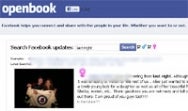
 Perhaps the most high-profile example of this is the case
Perhaps the most high-profile example of this is the case 



