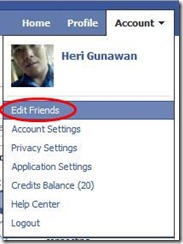20 Tips for Social Networking Using Facebook
Posted by Heri Gunawan | Posted in Facebook | Posted on 9/25/2010
0
Facebook is no longer the province of Gen-Y’ers. Your boss, associates, and most of your high school graduating class are probably there, too.
As the 400,222nd user on Facebook: http://www.facebook.com/profile.php?id=400222, I’ve become much more active in the last year. Here are 20 tips I’ve learned that will help you make the most of your “Facebook Experience.”
One of the beauties of the Facebook environment is that you get what my friend Allen Gunn has referred to as an “ambient knowledge” of the status of your friends, through their “status updates.” You may also use Facebook to post or trade notes, connect with others, share interesting items from your web searches, and generally keep abreast of new developments in your friends’ lives. Facebook is particularly good for finding people with whom you haven’t connected in a long time. I’ve found long lost elementary and middle school friends here, and some of them are now turning into business associates and partners.
Any working woman knows the benefits of an expanded network. Facebook is a great tool because it has birthday reminders, the ability to “group” friends, and e-mail facilities. Your Facebook profile is a public way to share who you are. Use it wisely!
Tip 1: Log In
You’ll have to log in if you want to be a part of Facebook. Choose an e-mail address that you regularly check and a password that you’ll remember. Next, organize your profile, edit your “Info” section and then connect to, or “add as friend,” people who already are on Facebook.
Tip 2: Keep Your Information Private
Once you’re logged in, go to the top right: Settings (next to Logout) and change your PRIVACY Settings, particularly your Profile (your “presence” on Facebook) http://www.facebook.com/privacy/?view=profile as well as your News Feed and Wall http://www.facebook.com/privacy/?view=feeds
You may specify what you’d like to share on publicly-available “feeds” (on your friend’s homepages) here.
Tip 3: Update Your Info
Edit your Education Info and/or Work Info as you like. You may also use a little box under your picture for your motto, your business information, a quote, or something creative.
Tip 4: Smile!
Your Profile Picture is the way you show who you are. Most people either display just their own face (better), or a picture with their family (a little more difficult to see).
Tip 5: Find People You Know
To find people you know, go to http://www.facebook.com/srch.php and do a search by a person’s name or e-mail address, a classmate search, or a company name search. Once you get some search results, review them. If you click “Add as Friend,” they will get a notification and either Confirm or Ignore your request to add them.
Alternatively, “Send a message” to that person without adding them to your “Friends List.” They’ll receive your message in their Facebook e-mail inbox.
Tip 6: Find More Friends
There is a “Friend Finder” to help you find people you e-mail if you use gmail, hotmail, yahoo, or other web-based mail services. http://www.facebook.com/findfriends.php?ref=sb
Tip 7: Your “Wall” Is Public. Use it!
The “Wall” is a publicly available location where people post things like notes, images, videos, and your status update. Other people may post to your wall and you may post to others’ walls.
Tip 8: Share Your Photos
You can easily upload photos using your “Photos” tab.
Tip 9: Use Your Status Update Wisely
Your status update is the box “What are you doing right now?” It may be used for many things besides sharing what you are doing. Use it to share links, ask questions, or post photos or videos. Use www.tinyurl.com if you’d like to take a long website link and make it shorter.
Tip 10: Specify, Specify, Specify
If you are using your social network for procuring products and services or marketing your own, consider putting your keywords and phrases into your “Info” tab, under the “Personal Information” section. Then, these will appear in the general Facebook Search function. When someone types your particular key phrases into the Facebook Search function, your listing will appear. For example, one of my key phrases is “minority women in business.”
Tip 11: Control Your “News Feed”
You may edit the stories that appear on your Facebook homepage by editing your News Feed. Go to “Home” and scroll all the way to the bottom. Find “Options for News Feed” and click on it. Use the slider to specify what types of stories you’d like: events, groups, photos, notes, relationships, friends, wall posts, profiles, status, posts, and videos.
Tip 12: Customize Your Homepage
If you find that your Facebook homepage is being dominated by certain people, control if you want “More” or “Less” about that particular friend. On your “Home” page, a little to the right of an item within your “News Feed,” move your mouse around until you see “Options” and then click the pencil or the word “Options” to specify “More About…” or “Less About…” that particular friend.
Tip 13: Control E-mail Notifications
If you find that you are receiving too much e-mail from Facebook, based on activity on your profile, edit your e-mail notifications. Go to “Settings” (top right, in between your name and “Logout”) From the dropdown menu, choose “Account Settings.” Go to “Notifications.” This is where you may specify what types of e-mail you allow Facebook to send you.
Tip 14: Organize Your “Friends” List
You have the option to group your friends into different friend lists. Click the Friends link on the top left navigation menu. On the left-hand side is a link to “Make a New List.” Give the list a name you’ll recognize, then type in the names of friends. When you receive new-friend requests, you may add them to a particular list.
Tip 15: Start or Join a Group
From the “Applications” section of your “Home” page, you have an opportunity to set up new groups. A group in Facebook is just like a group in real life—a gathering of people interested in a particular idea, issue, or cause. Use the Search bar to find thousands of different groups that have been set up for different interests. You can locate mine by searching on, “A Successful Woman.”
Tip 16: Discuss Amongst Yourselves
Within groups, you may participate, follow, or review different topics for discussion. Note that each discussion topic is also viewable in search engines, so refrain from posting private information like e-mail addresses.
Tip 17: Use Facebook for Business
The “Pages” section is a great way to promote your company or business. http://www.facebook.com/business/dashboard/?ref=sb
If you are an official representative for your company or brand, you may set up a page about your business and recruit fans to that page. It’s a nice addition to your website or blog, and you’ll have the opportunity to send messages to all fans when needed. If you are an administrator for the page, Facebook allows you to purchase advertising and view pageview statistics.
Tip 18: Facebook Knows People You May Know
When you first log on to your “Home” page, there is a little section on the bottom right-hand side that lists “People you may know.” The social search mechanism identifies potential friends for you based on your mutual friends. If you see someone you recognize and know well, consider clicking “Add as Friend.”
Tip 19: Share It
Typically, there is a “Share” button somewhere on the pages within Facebook. You can use that link to quickly post something to your own “Wall,” or to send to someone in your network via Facebook e-mail.
Tip 20: About Applications
Finally, I must include a note on applications. Applications are add-ons offered by companies and individual developers. Be CAREFUL. Use your best judgment when installing applications, as they are often big time-wasters, or involve major time commitments (I usually click IGNORE this application). Some applications share your private information on Facebook with other applications from other website developers. Be mindful of what gets posted on your profile by you and by others.
Finally, the silhouette of a head that shows up in the bottom right hand corner of your Facebook window is part of the Facebook chat bar, which allows you to participate in real-time chats with friends. You can always “Go Offline” to hide yourself from chats.
Bonus Recommendation
Fix a certain amount of time that you’ll focus on the Facebook part of your online social networking and STICK WITH THAT TIME allotment.
Here’s to the great connections you’ll make on Facebook!
Written by Monica S. Flores















 ng has recently been legalized in the United States but you might want to check your local laws if you are outside the United States. Also keep in mind that jailbreaking will void your Apple warranty.
ng has recently been legalized in the United States but you might want to check your local laws if you are outside the United States. Also keep in mind that jailbreaking will void your Apple warranty.